


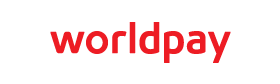



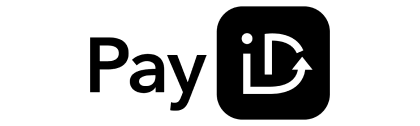
Mitrade The leverage ratio provided by the platform is set according to regulatory authorities' regulations, Different products also have different levels of maximum leverage, Please log in to the trading platform to view the details.
After logging into the platform, you can, choice「more」--「security setting」--「Change password」Reset new password.
App: go to "My" And click on the upper left corner "Login|register" Enter the login page.
Web: click Mitrade Upper right corner of official website "Login" Enter the login page.
App: to「Bin」Click on the top of the page to select 'real/simulation' Switch icon for switching
Web: After logging in, In the upper right corner of the webpage "real/simulation" Switch in options.
Mac Users can access the Safari Browser Open Mitrade Web version platform, You can also try using other browsers such as Google Chrome. If you fail to successfully open the web version platform, Please contact our online customer service or email us for further assistance.
If you need to modify the personal information provided during the registration process (Information available at「fund management」/「personal information」View in column) , Please contact us and inform us of the reason for the modification and provide relevant information. For example, if the name or residential address needs to be changed due to the coronal husband's surname, We will follow local regulations for the change process after conducting an audit. Please contact us via customer service email.
App: You can check the "My" – "set up" – "language" Select your preferred system language from the
Web: After logging into the website, You can switch the current language in the flag logo in the upper column.
Mitrade By email, message, Platform push for reminders.
APP: After logging into the platform, you can, choice「My」–「set up」–「Notification Settings」, Set reminder methods according to your needs.
Web: After logging into the platform, you can, choice「more」–「Notification Settings」, Set reminder methods according to your needs.
APP: After logging into the platform, you can, choice「My」--「Capital flow details」, Select the transaction date to query (Default as Recent 6 Months) View the financial status of the account.
Web: After logging into the platform, you can, Select「Funding」--「Capital flow details」, Select the type of query and transaction date required to view the financial status of the account.
APP: After logging in, you can 「My」 View on page.
Web: The account funds are displayed at the top of the webpage, In order: Profit and loss – Available balance – Maintain margin – net worth.
meanwhile, Can be found in "capital" – "fund management" check.
You can log in to the platform and, choice「Bin」View separately afterwards「Position holding, Listing, Closed position」Transaction records, It can also be achieved through「My」– 「Account information」– 「Account Report」, View transaction records for the selected time period.
Unable to find the answer you need? Contact Us
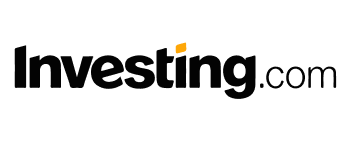





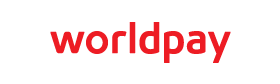



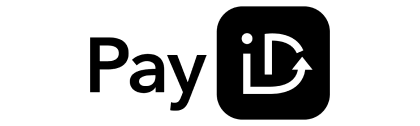
*Some payment methods in your country/Region may not be available